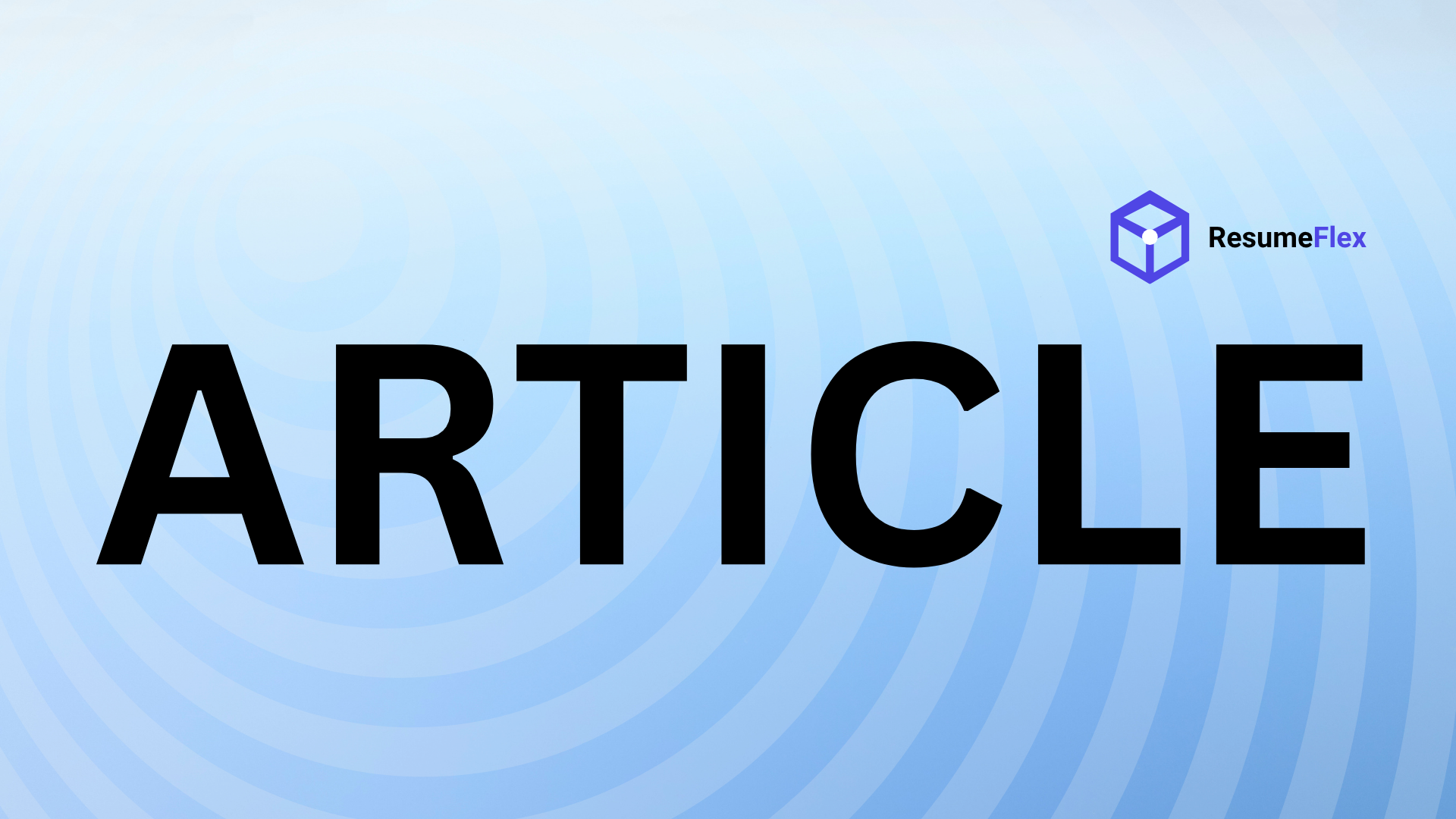Introduction
Your resume is your first impression—a snapshot of your professional story. But even the most compelling content can fall flat if it’s crammed onto the page like an afterthought. That’s where resume margins come in. These invisible boundaries do more than just frame your text; they shape readability, professionalism, and even your chances of making it past automated screening tools.
Why Margins Matter More Than You Think
Think of margins as the white space that gives your resume room to breathe. Too narrow, and your document feels cluttered, overwhelming recruiters with a wall of text. Too wide, and you risk wasting precious real estate, forcing you to cut critical details. The sweet spot? Margins that balance visual appeal with functionality.
Here’s how margins impact your resume’s success:
- Readability: Ample margins guide the eye naturally, making it easier for hiring managers to scan quickly.
- ATS Compatibility: Many Applicant Tracking Systems (ATS) struggle with unconventional layouts. Standard margins ensure your formatting won’t trip up the bots.
- Professional Polish: Consistent margins signal attention to detail—a non-negotiable in competitive job markets.
The Goldilocks Rule: Not Too Wide, Not Too Narrow
While creative resumes might play with asymmetry, most professionals should stick to these tried-and-true guidelines:
- 1-inch margins on all sides (top, bottom, left, right) are the default for a reason—they’re clean, print-friendly, and universally accepted.
- 0.5-inch margins can work if you need extra space, but tread carefully: anything narrower risks looking cramped.
- Left-aligned text is safest for ATS, even if center-aligned headings look stylish to human eyes.
Ever seen a resume that just feels off? Chances are, the margins were an afterthought. But yours won’t be. Let’s dive into the specifics of crafting a layout that works as hard as you do.
Why Resume Margins Matter
First impressions are everything in a job search—and your resume margins are the silent architects of that initial snapshot. Imagine a hiring manager sifting through a stack of applications. Which one grabs their attention? The cramped, text-heavy document that feels overwhelming, or the clean, well-structured page that invites them to read further? Margins might seem like a minor detail, but they’re the foundation of readability, professionalism, and even ATS compatibility.
First Impressions Count
Recruiters often skim resumes in seconds, and margins act as visual guardrails. Too narrow (under 0.5 inches), and your content feels claustrophobic; too wide (over 1 inch), and you risk appearing sparse or inexperienced. The sweet spot? 0.7 to 1 inch margins on all sides—a standard that balances white space with content density.
- Perception matters: A cluttered resume suggests disorganization, while generous margins signal intentionality.
- Focus on flow: Margins guide the eye naturally. Left-aligned text with consistent spacing feels effortless to scan.
- Professional polish: Like a well-tailored suit, precise margins convey attention to detail—a trait every employer values.
ATS Compliance: The Invisible Gatekeeper
Over 75% of resumes are filtered by Applicant Tracking Systems (ATS) before a human ever sees them. These systems parse your document for keywords, but they also judge formatting. Non-standard margins can:
- Distort your layout, causing headers or bullet points to be misread.
- Trigger parsing errors, burying critical content in a digital black hole.
- Penalize your score, especially in industries like finance or healthcare where precision is paramount.
Stick to uniform margins and avoid creative layouts (like text boxes or columns) unless you’re in a design-focused field.
Readability & Space Optimization
Margins aren’t just about aesthetics—they’re functional. Too little white space overwhelms the reader; too much wastes precious real estate. Here’s how to strike the balance:
- Prioritize breathing room: Margins should frame your content, not squeeze it. Aim for at least 0.5 inches of white space around blocks of text.
- Adjust strategically: If you’re struggling to fit everything on one page, tweak margins incrementally (never below 0.5 inches). Better yet, edit ruthlessly.
- Test for clarity: Print your resume. Can you easily underline key details with a pen? If not, your margins might need adjusting.
Whether you’re a recent grad or a seasoned executive, margins are a silent ally in your job search. They shape perception, ensure compatibility, and—most importantly—let your achievements shine without distraction. Ready to refine yours? Start with a ruler (or your word processor’s gridlines) and measure your way to a sharper first impression.
Standard Resume Margin Guidelines
Your resume margins are like the frame around a masterpiece—they shouldn’t steal the show, but they play a critical role in how your content is perceived. Too narrow, and your resume feels cramped; too wide, and it risks looking sparse. Here’s how to strike the perfect balance.
Ideal Margin Sizes
The gold standard? 1-inch margins on all sides. This default setting in word processors like Microsoft Word or Google Docs ensures:
- Professional readability: White space gives the eye room to rest, making your resume easier to scan.
- Print safety: Prevents text from being cut off if a recruiter prints your resume (yes, this still happens).
- ATS compliance: Most applicant tracking systems parse 1-inch margins without issues.
But why 1 inch? It’s a holdover from traditional business documents—think contracts or formal letters—where this spacing signals professionalism. For most industries (finance, healthcare, corporate roles), sticking to this standard is your safest bet.
Exceptions & Adjustments
There are times when tweaking margins makes sense:
- Narrower margins (0.5–0.75 inches): Useful if you’re struggling to fit content onto one page (more on this later). But tread carefully—anything below 0.5 inches looks cluttered and may trigger ATS errors.
- Wider margins (1.25+ inches): Ideal for senior executives with sparse content (e.g., a two-page resume with 15+ years of experience). The extra white space conveys gravitas.
- Asymmetrical designs: Some creative fields (like graphic design) allow for custom layouts, but even then, keep margins no smaller than 0.75 inches.
Page Length Considerations
Margins are your secret weapon for hitting the sweet spot of 1–2 pages. Here’s how to adjust strategically:
For One-Page Resumes
Recent grads or career changers often battle with squeezing in content. Try this:
- Reduce margins to 0.75 inches temporarily while editing.
- Cut filler words (e.g., “Responsible for” → “Led”).
- If content still overflows, consider 0.7-inch margins—but only as a last resort.
For Two-Page Resumes
Mid-career professionals frequently face the opposite problem: too little content for two full pages. Avoid “fluffing” by:
- Expanding margins to 1.25 inches to fill space elegantly.
- Adding a “Projects” or “Leadership” section if relevant.
- Using a larger font (11–12 pt) for body text if needed.
Remember: A half-page second sheet is worse than a tight one-pager. If you’re at 1.5 pages, either condense or expand thoughtfully.
The Margin-Check Hack
Before finalizing your resume:
- Print it. Margins often look different on screen vs. paper.
- Hold it at arm’s length. Can you spot key sections instantly? If not, adjust spacing.
- Test it in ATS. Tools like Jobscan’s free analyzer show how margins affect parsing.
Margins might seem like a minor detail, but they’re a silent workhorse of your resume’s success. Get them right, and you’ll hand recruiters a document that’s as polished as your professional story. Now, grab that ruler—or just hit “Page Setup”—and give your margins the attention they deserve.
Common Resume Margin Mistakes
Getting your resume margins wrong is like wearing a suit that doesn’t fit—it might technically cover the basics, but something feels off. And in a competitive job market, that “something” could cost you an interview. Let’s break down the most common margin pitfalls and how to fix them.
Too Narrow Margins: When Crowding Kills Readability
Squeezing your margins below the standard 0.5–1 inch is a classic rookie mistake. You might think you’re maximizing space, but you’re actually:
- Creating visual overwhelm for recruiters scanning your resume in 6–7 seconds
- Triggering ATS parsing errors when text runs too close to the edge
- Making edits a nightmare (ever tried printing a resume with 0.3” margins only to find half your bullet points chopped off?)
I once reviewed a resume where the candidate had used 0.25” margins to cram in extra certifications. The result? A claustrophobic wall of text that made their achievements harder to notice—the exact opposite of their intent.
Too Wide Margins: Wasting Prime Real Estate
On the flip side, overly generous margins (think 1.5” or more) scream “I didn’t have enough content.” This creates two problems:
- Underutilized space that could showcase more skills or accomplishments
- Childish aesthetics—wide margins are standard for middle school book reports, not professional documents
A recruiter friend shared a resume where the candidate used 2” side margins “for balance.” The single-page resume looked more like a haiku than a career snapshot, with lonely lines floating in oceans of white space.
Inconsistent Margins: The Silent Killer of Professional Polish
Nothing undermines a resume faster than margins that change like the weather. You’ll spot this when:
- Headers bleed into the margin while body text stays confined
- Bullet points zigzag due to uneven left/right alignment
- Pages feel disjointed (e.g., 1” top margin on page one but 0.75” on page two)
Here’s a pro tip: Use your word processor’s gridline view to spot inconsistencies. A recent client discovered their resume had a 0.8” left margin and a 1.1” right margin—a subtle difference that made the whole document feel lopsided.
Quick Fixes for Margin Mishaps
- For narrow margins: Expand to at least 0.7” on all sides. If you’re tight on space:
- Trim bullet points to one line each
- Use a slightly smaller (but still readable) font like 10.5pt
- For wide margins: Reduce to 1” or less. Fill empty space with:
- Strategic white space between sections
- A concise skills matrix or project highlights
- For inconsistencies: Set global margins first, then adjust section spacing as needed. In Microsoft Word:
Margins are the frame for your professional story—get them wrong, and even brilliant content can look sloppy. But nail this subtle art, and you’ll hand recruiters a document that’s as polished as your interview suit.
How to Adjust Margins in Different Programs
Your resume’s margins are like the frame around a masterpiece—too narrow, and it feels cramped; too wide, and the content gets lost. But here’s the catch: every program handles margins differently. Whether you’re using Microsoft Word for a traditional resume or Canva for a creative twist, here’s how to nail the perfect margins every time.
Microsoft Word: Precision for Traditional Resumes
Word is the gold standard for resume formatting, and its margin tools are robust. Here’s how to set them like a pro:
- Open the “Layout” tab (called “Page Layout” in older versions).
- Click Margins > Custom Margins to open advanced settings.
- For most resumes, enter 0.5” to 1” on all sides (recruiters and ATS systems prefer this range).
- Need extra space? Adjust just the bottom margin to 0.7” to sneak in an additional line or two.
Google Docs: Streamlined Adjustments for Online Resumes
Google Docs is a favorite for collaboration, but its margin controls are more limited than Word’s. Here’s the workaround:
- Click File > Page Setup to set top, bottom, left, and right margins.
- Use the ruler at the top of the document (drag the blue triangles to adjust).
- Watch out for hidden formatting: Unlike Word, Docs doesn’t warn you if text spills into margin territory. Always download as a PDF and review before sending.
For ATS-friendly resumes, stick to 1-inch margins—Docs’ default tends to be narrower, which can trigger parsing errors.
Design Tools: Custom Margins for Creative Resumes
If you’re using InDesign, Canva, or other design platforms, margins serve both function and aesthetics.
InDesign (For Print-Perfect Resumes)
- Create a new document with 0.5” bleed if printing.
- Set margins to 0.75” and use the “Live Area” guide to keep critical content safe.
- For multi-column layouts, add a 0.3” gutter between columns to prevent crowding.
Canva (For Visual Impact)
Canva’s drag-and-drop interface makes margin adjustments less precise, but you can:
- Use the “Position” tool to align text boxes consistently.
- Enable “Snap to Grid” for even spacing.
- Leave 1.5” of white space on the sides if your design includes icons or sidebars.
Final Check Before Exporting
No matter which tool you use:
- Print a test copy (even digital resumes)—what looks good on-screen might feel cramped on paper.
- Zoom out to 50% view to spot uneven spacing.
- Ask a friend to skim it—if their eyes dart around awkwardly, your margins might need tweaking.
Margins are the unsung heroes of resume design. Set them right, and your content gets the spotlight it deserves. Now, which program will you tweak first?
Advanced Resume Formatting Tips
Margins for Scannability: The White Space Advantage
Ever watched a recruiter skim a resume? Their eyes dart like a hummingbird—left to right, top to bottom—in under 10 seconds. That’s where strategic margins come in. Think of white space as breathing room for your content: too little, and the page feels claustrophobic; too much, and you risk looking sparse. The sweet spot? 0.5” to 1” margins on all sides.
For example:
- Narrow margins (under 0.5”) cram text, making dense sections (like technical skills) overwhelming.
- Wider margins (over 1”) waste prime real estate, forcing you to cut critical details.
Header & Footer Margins: Consistency Is Key
Your contact information shouldn’t look like an afterthought. Yet, I’ve seen resumes where the header floats awkwardly or the footer bleeds off the page. Here’s how to nail it:
- Header margin: Start your name and contact details 0.5”–0.75” from the top. Any closer, and it risks being cut off in printouts; any lower, and you’re wasting valuable space.
- Footer margin: Keep at least 0.5” clear at the bottom to avoid text disappearing into the abyss of a printer’s default margin.
Case in point: A client once lost an interview chance because her phone number—squeezed into a 0.2” footer—was truncated when the hiring manager printed the resume.
Margin Adjustments for Dense Content
Got a career spanning 15+ years or a list of certifications longer than a CVS receipt? Here’s how to balance depth with professionalism:
- Prioritize left/right symmetry. Uneven margins (like 0.75” left and 1” right) make your resume look lopsided. Stick to uniform spacing.
- Use “mirror margins” for two-page resumes. This ensures binding space (usually 0.5” extra on the left for odd pages) doesn’t throw off alignment.
- When in doubt, steal from the top/bottom. Need to fit one last bullet point? Reduce top/bottom margins by 0.1” instead of squeezing side margins—it’s less noticeable.
Tools to Test Your Margins
- Print it. Margins that look fine on-screen often reveal flaws on paper.
- Use the “zoom out” function to check overall balance at a glance.
- Try the “squint test.” If your resume looks like a gray blob, you need more white space.
Margins might not be the flashiest part of your resume, but they’re the scaffolding that holds your career story together. Get them right, and you’ll hand recruiters a document that’s as polished as your pitch. Now, open that page setup menu—your margins deserve a second look.
Conclusion
Getting your resume margins right might seem like a small detail, but it’s one of those subtle touches that separates a polished professional from an amateur. Think of it like tailoring a suit—the right fit makes all the difference. Throughout this guide, we’ve covered the technical specs (like sticking to 0.5”–1” margins) and the strategic reasons behind them (better readability, ATS compatibility, and a clean visual hierarchy). Now, let’s tie it all together with final takeaways.
Key Margin Best Practices, Revisited
- Consistency is king: Uniform margins (top, bottom, left, right) create balance, but don’t be afraid to adjust slightly for optical alignment (e.g., 0.75” sides if your content looks cramped).
- White space is your ally: Crowded text overwhelms recruiters; judicious margins give the eye room to rest.
- Test before sending: Print your resume or preview it as a PDF. If headers look cut off or bullets bleed into oblivion, tweak your margins.
The Final Polish: Beyond Margins
Margins set the stage, but your resume’s impact hinges on the full package. Before you hit “send,” ask yourself:
- Is every achievement framed as a result (not just a duty)?
- Does the layout guide the reader’s eye naturally—from your headline to your skills to your career highlights?
- Would a hiring manager feel your professionalism at a glance?
Your Next Move
Ready to put these tips into action? Download our [free resume template] (link) pre-formatted with ideal margins, or book a [resume review] (link) with our career experts. Because when it comes to job searches, the little things—like a flawlessly framed resume—often make the biggest impact.
Your dream role deserves a resume that looks as sharp as your skills. Now, go adjust those margins and land that interview.